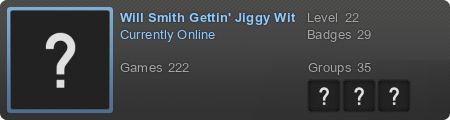Post by Deleted on Apr 25, 2017 20:14:06 GMT -5
Hi there! 
This guide will help you learn how to build the basics of my favorite building style in GD: The style of Kips!
Due to not being able to post images because of my computer, I will attempt to give an explanation in words.
1. Layers
Layers are a great tool to use in building this style. There are eight layers in the editor: B4 (the lowest), B3, B2, B1, T1, T2, T3, and T4 (the highest). T1-4 are the layers above the player, meaning that the player will be able to pass under them; B1-4 are the layers below the player, meaning that the player will be able to pass over them. Layers are especially useful for building block designs and for making air decorations - using the correct colors and layers can create a 3D/shading/depth effect.
2. Borders
Borders are useful for making air decorations (and certain blocks) look cool. When making an air decoration, a circle for instance - you would copy+paste the circle, place it a layer under the original object, change the size by 0.20, and color it black. Then copy+paste that object, put it another layer down, change the size by 0.20, and color it white. These black-and-white borders will look excellent on decorations and blocks if utilized correctly and to their full potential
3. Shadows
Shadows are excellent for making 3D effects. To do this, make your block structure (say you place two blocks on top of each other); then take a plain white slope piece (making sure it is NOT solid) and color it black, changing the color opacity to 0.50. Place the slope on the TOP RIGHT SIDE of the blocks, then flip it around so the sloped part is facing AWAY from the blocks. Copy and paste this, and move it one block down and one block right. Then place a plain white NON-SOLID block (from the section of the blocks building tab with the grass blocks from 2.0) in the empty space between the two slopes and color it black - change the color opacity to 0.50 as before. You have now made a shadow!
4. 3D Blocks
When placing standard "3D" decorations on top of blocks, color them black. This actually can look good when using certain colors that are bright enough.
5. Custom Orbs, Portals, and Pads
It will contribute greatly to the visual appeal of the level if you create your own custom orb, pad, and portal designs to use in the level. To make custom orb and pad designs, simply make the actual orb or pad invisible (using the Alpha trigger - you will learn how to use it in a later guide); then create a rectangular shape using small non-solid white blocks (from the decorations build tab depicting a chain), then color them the pad or orb's respective color (for example, if you wanted to make a custom pad for a red pad, you would color it red.) Use the border techniques above - border the pads with black and white. For orbs, do the same - however, you will want to make the orb shapes square or circular using decorations. Place the orb/pad shape over the orb or pad, and then you will have made your very own custom pad and orb design! You can use these same techniques making portals. Create a portal shape with the square blocks (stack the blocks 5 small grid blocks high, then add another block to the LEFT side of the portal on the bottom two blocks. You can border this black-and-white, or you can just create a shadow like above - only color the shadow black WITHOUT decreasing or increasing the color opacity. You are now done - you can add particle effect blocks (from the build tab depicting an orb - there will be two blocks on the last page depicting "P". The first one generates square particles in one block, and the second generates circular particles floating slowly upwards.) of the respective color of the orb/pad/portal.
6. Good Colors
Make sure to use good color combinations for blocks and decorations in the level! For example, one could use a vivid shade of magenta combined with light blue or neon green, or a dark gray with neon green, ghostly green, or light blue. White goes well with a lot of colors besides black, too!
7. Block Design Combos
Also, remember to experiment with different block designs that fit your wants! Try to find different blocks that look cool when layered on top of each other, or if you run out of ideas, just place a white non-solid block, color it any color except black or white, and border it with black-and-white! Then place a solid block on top of the design and make it invisible. You have made an easy, simple, and cool-looking block design! These can be stacked on top of each other and fit perfectly well together - you may have to improvise a bit for 3D, though!
That's all I have here for now - this thread will be updated with new information if I find out something or if I am given a suggestion of something to put up here!
Ask any questions below in the comments, and I will try to answer as best I can.
In case you want to see this style in action, look for levels by these creators:
ValentInsanity (all featured levels after Mushroom Forest will use a version of this style)
Kips (duh; all his featured levels and a few of his non-featured levels contain this style)
BobRatchet (his level Monstrosity is a good example of Kips style)
AgentJDN (his levels ShowTime, Beatrice, Spectral, Mission MADISON, Bells party, and fuTure for Valent are all in this style)
SirHadoken (his level Up, from 2.0, uses Kips style)
iZinaD4sh (most of his/her featured levels contain this style)
My level "making stylish obj" has a lot of decorations to use in Kips style - the ID is 29687505 and the password is 030201 (My account is named Chaotic, with a space before it)
(My account is named Chaotic, with a space before it)
Thank you for reading, and I hope this will help you to make good levels
~~Chaotic

This guide will help you learn how to build the basics of my favorite building style in GD: The style of Kips!
Due to not being able to post images because of my computer, I will attempt to give an explanation in words.
1. Layers
Layers are a great tool to use in building this style. There are eight layers in the editor: B4 (the lowest), B3, B2, B1, T1, T2, T3, and T4 (the highest). T1-4 are the layers above the player, meaning that the player will be able to pass under them; B1-4 are the layers below the player, meaning that the player will be able to pass over them. Layers are especially useful for building block designs and for making air decorations - using the correct colors and layers can create a 3D/shading/depth effect.
2. Borders
Borders are useful for making air decorations (and certain blocks) look cool. When making an air decoration, a circle for instance - you would copy+paste the circle, place it a layer under the original object, change the size by 0.20, and color it black. Then copy+paste that object, put it another layer down, change the size by 0.20, and color it white. These black-and-white borders will look excellent on decorations and blocks if utilized correctly and to their full potential

3. Shadows
Shadows are excellent for making 3D effects. To do this, make your block structure (say you place two blocks on top of each other); then take a plain white slope piece (making sure it is NOT solid) and color it black, changing the color opacity to 0.50. Place the slope on the TOP RIGHT SIDE of the blocks, then flip it around so the sloped part is facing AWAY from the blocks. Copy and paste this, and move it one block down and one block right. Then place a plain white NON-SOLID block (from the section of the blocks building tab with the grass blocks from 2.0) in the empty space between the two slopes and color it black - change the color opacity to 0.50 as before. You have now made a shadow!
4. 3D Blocks
When placing standard "3D" decorations on top of blocks, color them black. This actually can look good when using certain colors that are bright enough.
5. Custom Orbs, Portals, and Pads
It will contribute greatly to the visual appeal of the level if you create your own custom orb, pad, and portal designs to use in the level. To make custom orb and pad designs, simply make the actual orb or pad invisible (using the Alpha trigger - you will learn how to use it in a later guide); then create a rectangular shape using small non-solid white blocks (from the decorations build tab depicting a chain), then color them the pad or orb's respective color (for example, if you wanted to make a custom pad for a red pad, you would color it red.) Use the border techniques above - border the pads with black and white. For orbs, do the same - however, you will want to make the orb shapes square or circular using decorations. Place the orb/pad shape over the orb or pad, and then you will have made your very own custom pad and orb design! You can use these same techniques making portals. Create a portal shape with the square blocks (stack the blocks 5 small grid blocks high, then add another block to the LEFT side of the portal on the bottom two blocks. You can border this black-and-white, or you can just create a shadow like above - only color the shadow black WITHOUT decreasing or increasing the color opacity. You are now done - you can add particle effect blocks (from the build tab depicting an orb - there will be two blocks on the last page depicting "P". The first one generates square particles in one block, and the second generates circular particles floating slowly upwards.) of the respective color of the orb/pad/portal.
6. Good Colors
Make sure to use good color combinations for blocks and decorations in the level! For example, one could use a vivid shade of magenta combined with light blue or neon green, or a dark gray with neon green, ghostly green, or light blue. White goes well with a lot of colors besides black, too!
7. Block Design Combos
Also, remember to experiment with different block designs that fit your wants! Try to find different blocks that look cool when layered on top of each other, or if you run out of ideas, just place a white non-solid block, color it any color except black or white, and border it with black-and-white! Then place a solid block on top of the design and make it invisible. You have made an easy, simple, and cool-looking block design! These can be stacked on top of each other and fit perfectly well together - you may have to improvise a bit for 3D, though!
That's all I have here for now - this thread will be updated with new information if I find out something or if I am given a suggestion of something to put up here!
Ask any questions below in the comments, and I will try to answer as best I can.
In case you want to see this style in action, look for levels by these creators:
ValentInsanity (all featured levels after Mushroom Forest will use a version of this style)
Kips (duh; all his featured levels and a few of his non-featured levels contain this style)
BobRatchet (his level Monstrosity is a good example of Kips style)
AgentJDN (his levels ShowTime, Beatrice, Spectral, Mission MADISON, Bells party, and fuTure for Valent are all in this style)
SirHadoken (his level Up, from 2.0, uses Kips style)
iZinaD4sh (most of his/her featured levels contain this style)
My level "making stylish obj" has a lot of decorations to use in Kips style - the ID is 29687505 and the password is 030201
 (My account is named Chaotic, with a space before it)
(My account is named Chaotic, with a space before it)Thank you for reading, and I hope this will help you to make good levels

~~Chaotic