[ti]Easy[/ti]Guide: How to edit your GD Forums profile
Jan 6, 2017 8:15:35 GMT -5
Plasma, xghostx, and 2 more like this
Post by Fade on Jan 6, 2017 8:15:35 GMT -5
EDIT: thanks for official guide :3
How to edit your GD Forums profile
Go to the 'Profile' tab, and then you should see an option saying 'Edit Profile'.
This will bring you to a page where there will be 7 tabs, I will go through them and tell you how to fully use/edit each one:
Avatar:
This is the tab you start on, here you can insert your profile picture. Here are some annotations to show how you use it: imgur.com/7WoC8fU
Personal:
Here is where you can set everything from your display name to your mini profile colour. I'll explain about those later.
At the top you can set your Display name. This is what name will appear when people see your profile.
Then there are the normal things like the Location, Gender, Website name (e.g. Youtube), Website URL (e.g. Your Youtube channel link), and your most Recent status, I'm sure you can figure out what to put in those.
Next is your 'Signature'. This is what is at the end of anything you say or post on the forums. Example of a signature: imgur.com/cYTZdAf
Then you can fill in other things like your Discord (if you don't know what it is its like Skype but different), your favourite level, and your creator points.
Now here is the complicated part. The next three options are very buggy. What is supposed to happen is a mini menu comes up next to them and you can edit your mini profile colours, but sometimes that doesn't come up. If this happens, this is what you do -
For a background that is a plain colour:
Find a colour that you like and search up the hex code for it. You should get a 7-character sequence that looks something like #000000. Remove the octothorpe (#) and input the code into {"image":"","color":"<insert hex colour here>"}.
Example: {"image":"","color":"000000"}
IFor a background that is an image:
You should get the url of your image (make sure it is no too small), and paste it into this: {"image":"<insert image URL here>","color":""}.
This section was edited from Willflame's post, all credit to him for finding this out.
Willflame's profile
Original post
Social:
Here, you can put your social media links, (Warning, these can be seen by anybody if you put them here) and other things such as Instant Messengers like Skype.
Settings:
Here you can edit your forum experience, I think you can figure out what they all mean, but here is what I recommend to have: imgur.com/hRuvyfX
Privacy:
Here you can change your privacy settings. There is pretty normal stuff so you should be able to figure it out, but again here is a recommendation: imgur.com/2M9sVIv
Notifications:
Here you can toggle what you get notifications for and how these notifications are sent to you. Here is an explanation: imgur.com/a/OBFye
Badges:
Badges are not commonly used on the GD forums, so I wouldn't worry about them for now.
I hope this helps you learn how to fully customise your GD Forum profile.
How to edit your GD Forums profile
Go to the 'Profile' tab, and then you should see an option saying 'Edit Profile'.
This will bring you to a page where there will be 7 tabs, I will go through them and tell you how to fully use/edit each one:
Avatar:
This is the tab you start on, here you can insert your profile picture. Here are some annotations to show how you use it: imgur.com/7WoC8fU
Personal:
Here is where you can set everything from your display name to your mini profile colour. I'll explain about those later.
At the top you can set your Display name. This is what name will appear when people see your profile.
Then there are the normal things like the Location, Gender, Website name (e.g. Youtube), Website URL (e.g. Your Youtube channel link), and your most Recent status, I'm sure you can figure out what to put in those.
Next is your 'Signature'. This is what is at the end of anything you say or post on the forums. Example of a signature: imgur.com/cYTZdAf
Then you can fill in other things like your Discord (if you don't know what it is its like Skype but different), your favourite level, and your creator points.
Now here is the complicated part. The next three options are very buggy. What is supposed to happen is a mini menu comes up next to them and you can edit your mini profile colours, but sometimes that doesn't come up. If this happens, this is what you do -
For a background that is a plain colour:
Find a colour that you like and search up the hex code for it. You should get a 7-character sequence that looks something like #000000. Remove the octothorpe (#) and input the code into {"image":"","color":"<insert hex colour here>"}.
Example: {"image":"","color":"000000"}
IFor a background that is an image:
You should get the url of your image (make sure it is no too small), and paste it into this: {"image":"<insert image URL here>","color":""}.
This section was edited from Willflame's post, all credit to him for finding this out.
Willflame's profile
Original post
Social:
Here, you can put your social media links, (Warning, these can be seen by anybody if you put them here) and other things such as Instant Messengers like Skype.
Settings:
Here you can edit your forum experience, I think you can figure out what they all mean, but here is what I recommend to have: imgur.com/hRuvyfX
Privacy:
Here you can change your privacy settings. There is pretty normal stuff so you should be able to figure it out, but again here is a recommendation: imgur.com/2M9sVIv
Notifications:
Here you can toggle what you get notifications for and how these notifications are sent to you. Here is an explanation: imgur.com/a/OBFye
Badges:
Badges are not commonly used on the GD forums, so I wouldn't worry about them for now.
I hope this helps you learn how to fully customise your GD Forum profile.










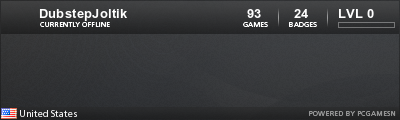





 tysm for this, it made me a custom bg!
tysm for this, it made me a custom bg! 
